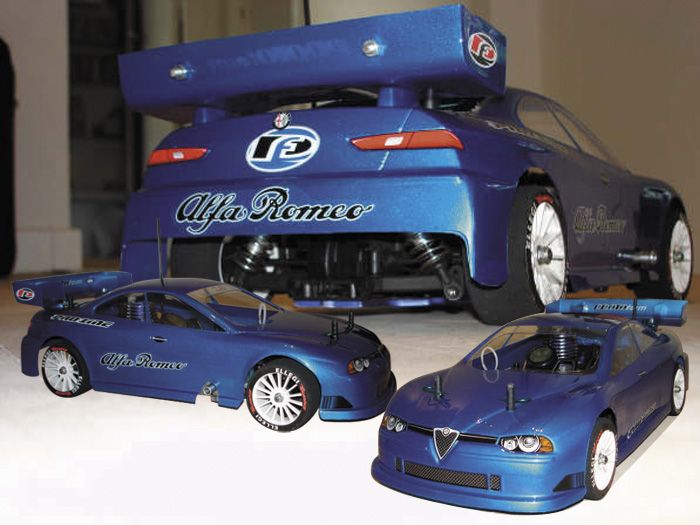Guide til at skifte CPU i Zepto 6x24
Bundkort / CPU d. 12. februar. 2008, skrevet af Anonym191016
Vist: 619 gange.
Anonym191016
#0
Jeg har skrevet en guide på notebookreview.com, men jeg syntes da også at brugerne herinde skulle have mulighed for at se det.
-----------------------------------------------------------------------------------------------
Alright, it is really fairly easy. Remember this will void the warrenty. I take absolutely no responsibility if something bad happends to your notebook.
The inside of the 6324 looks almost like inside of the 6024, which is on this picture.
http://www.notebookreview.com/...
The CPU is located in the purple socket of which you can see the top.
1. Update your bios to the newest version that support new CPU types.
2. Take out battery.
3. Touch something that connects to the ground, preferrably a radiator, to decharge yourself of possible electricity.
4. Remove the three screws on the back marked with the keyboard icon (one is located below the plate for the memory.
5. Turn the laptop around, open the lid, and remove the keyboard. This is done easiest with a small screwdriver, that you gently push up the keyboard with at the four places where the keyboard is held to its place. (Below the "FN", "><\", "ALT Gr" and the arrow down.) Place the keyboard upside down on the front white plastic. No need to unconnect it.
6. With the keyboard removed you have to remove the four screws fastening the cooler on top of the CPU.
7. Remove the metal plate covering the GPU fan. There are three or four very small screws you have to remove, and one as large as the previous ones, located to the right of the fan, where the center of the keyboard would have been.
8. With the metal plate removed, it is now possible to reach the CPU. Unlock the CPU with the screwdriver. (Refer to Intel CPU Manual if need be, really easy though). There is not alot of space, but enough to slide out the CPU below the cooler if you are lucky.
9. Remove the old CPU, i did this with two small flat plastic objects, so i could grab the CPU from both sides. Be very careful handling the CPU, there are pins on the back of it.
10. Place the new CPU in the socket, this is easier than removing the old one. Still, be very careful handling it.
11. Now it is time to reverse the process. Start by locking the CPU to the socket.
12. Screw the metal plate back on top of the fan. Be careful not to drop one of those small screws down on the motherboard below, or at least, dont start up the laptop with a small screw loose inside.
13. Fasten the CPU cooler with the four screws.
14. Fasten keyboard, this is done by applying a gentle pressure on the four previous mentioned spots.
15. Screw back in the three screws holding the keyboard.
16. Connect battery to the laptop.
17. Pray and power up.
If someone finds out how to remove the fan entirely that would leave alot more space around the CPU to operate on. I did not want to remove it as i did not know how and when it was otherwise possible to do this.
-----------------------------------------------------------------------------------------------
Alright, it is really fairly easy. Remember this will void the warrenty. I take absolutely no responsibility if something bad happends to your notebook.
The inside of the 6324 looks almost like inside of the 6024, which is on this picture.
http://www.notebookreview.com/...
The CPU is located in the purple socket of which you can see the top.
1. Update your bios to the newest version that support new CPU types.
2. Take out battery.
3. Touch something that connects to the ground, preferrably a radiator, to decharge yourself of possible electricity.
4. Remove the three screws on the back marked with the keyboard icon (one is located below the plate for the memory.
5. Turn the laptop around, open the lid, and remove the keyboard. This is done easiest with a small screwdriver, that you gently push up the keyboard with at the four places where the keyboard is held to its place. (Below the "FN", "><\", "ALT Gr" and the arrow down.) Place the keyboard upside down on the front white plastic. No need to unconnect it.
6. With the keyboard removed you have to remove the four screws fastening the cooler on top of the CPU.
7. Remove the metal plate covering the GPU fan. There are three or four very small screws you have to remove, and one as large as the previous ones, located to the right of the fan, where the center of the keyboard would have been.
8. With the metal plate removed, it is now possible to reach the CPU. Unlock the CPU with the screwdriver. (Refer to Intel CPU Manual if need be, really easy though). There is not alot of space, but enough to slide out the CPU below the cooler if you are lucky.
9. Remove the old CPU, i did this with two small flat plastic objects, so i could grab the CPU from both sides. Be very careful handling the CPU, there are pins on the back of it.
10. Place the new CPU in the socket, this is easier than removing the old one. Still, be very careful handling it.
11. Now it is time to reverse the process. Start by locking the CPU to the socket.
12. Screw the metal plate back on top of the fan. Be careful not to drop one of those small screws down on the motherboard below, or at least, dont start up the laptop with a small screw loose inside.
13. Fasten the CPU cooler with the four screws.
14. Fasten keyboard, this is done by applying a gentle pressure on the four previous mentioned spots.
15. Screw back in the three screws holding the keyboard.
16. Connect battery to the laptop.
17. Pray and power up.
If someone finds out how to remove the fan entirely that would leave alot more space around the CPU to operate on. I did not want to remove it as i did not know how and when it was otherwise possible to do this.
#1
Kan man egentlig skifte CPU fra Intel Celeron M til Core2Duo i en Zepto 6225WD uden videre? Altså uden skift af bundkort osv..?
#2
#1
Ja det kan du uden nogle problemer, jeg har skiftet cpu i min 6224 3 gange nu.
Det er heldigvis sådan at kan dit køle system klare en type CPU kan den også klare den anden slags er min erfaring. Skulle du ha nogen spørgsmål til at skifte CPU i en laptop kan du bare sende en PMS
Ja det kan du uden nogle problemer, jeg har skiftet cpu i min 6224 3 gange nu.
Det er heldigvis sådan at kan dit køle system klare en type CPU kan den også klare den anden slags er min erfaring. Skulle du ha nogen spørgsmål til at skifte CPU i en laptop kan du bare sende en PMS
#3
#2, En PMS? Det er da vist noget lidt andet... 😛
Sry for OT. 🤣
Sry for OT. 🤣
#4
#3 Ikke nødvendigvis ;)
PM er jo i ental, så PMS må jo være i flertal :)
PM er jo i ental, så PMS må jo være i flertal :)
#5
#4, Så tror jeg han skal skrive PM's.. 😛
#6
#3 --> Det er klart, det er aldrig til at vide om folk mener: send mig en privat besked, eller om de mener: send mig en menstruationscyklus, tak. 😀